MinGW: Installation in 2022
Hello everyone, today we will install the MinGW installer and compiler in the perfect way so you can run your C or C++ code quickly without any errors.
Before I have already discussed a MinGW compilation problem and many people found that very useful, you must check this if you have the same problem Access-denied-in-vs-code-for-gcc
So let's start, there are two things we have to understand, first there is a MinGW installer and a MinGW compiler.
First, install the MinGW installer from this link: MinGW-Installer
After downloading click on the installer and it looks like this
After installation, we have to install compilers, so follow the below images :
Now we have to set the path for the MinGW so that our IDE and PC can recognize the compiler.
Follow these steps:
File Manager > Windows(C:) > MinGW > bin
Now copy the address by clicking on the top bar for the folder address.
Now follow these steps to set environment variables:
Search Environment Variables in your PC > environment variables > path > edit path > new path > copy the MinGW path > and save rest of the things
If you find it helpful make sure to share and support this blogging website.
Till then keep coding, keep learning ✌
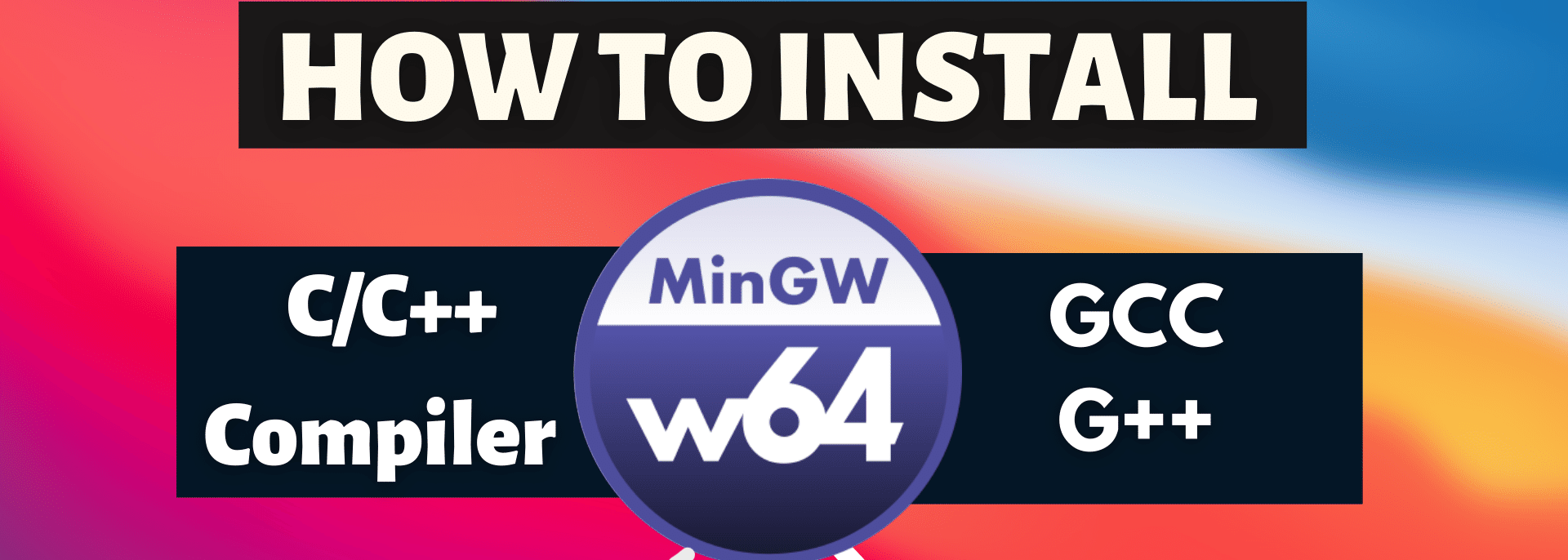
.png)

.png)
.png)
.png)



Comments
Post a Comment